На этом шаге мы рассмотрим создание и настройку линии.
Линия (объект Line) в документе Word создается с помощью метода AddLine коллекции Shapes. Аргументами метода AddLine(BeginX, BeginY, EndX, EndY, Anchor) являются начальные и конечные координаты линии, имеющие тип Extended. Последний аргумент метода (типа Range) определяет область, где и создается линия. Толщина, цвет и другие характеристики линии задаются так же, как для линии границы надписи (объекта TextBox). Так выглядит оператор в среде Delphi, создающий прямую линию:
W.ActiveDocument.Shapes.AddLine(100,100,200,150);
Приведем текст приложения, позволяющего создавать и настраивать линии.
unit Unit1; interface uses Windows, Messages, SysUtils, Variants, Classes, Graphics, Controls, Forms, Dialogs, StdCtrls, ComObj, Spin, ExtDlgs, ComCtrls; type TForm1 = class(TForm) Button1: TButton; Button2: TButton; Button6: TButton; ListBox1: TListBox; Label1: TLabel; Button3: TButton; PageControl1: TPageControl; TabSheet1: TTabSheet; Button4: TButton; Label2: TLabel; Label3: TLabel; ColorDialog1: TColorDialog; SpinButton1: TSpinButton; SpinButton2: TSpinButton; Edit1: TEdit; Edit2: TEdit; ComboBox1: TComboBox; Label4: TLabel; Button5: TButton; Button7: TButton; procedure Button1Click(Sender: TObject); procedure Button2Click(Sender: TObject); procedure Button6Click(Sender: TObject); procedure Button3Click(Sender: TObject); procedure ListBox1Click(Sender: TObject); procedure Button4Click(Sender: TObject); procedure SpinButton1DownClick(Sender: TObject); procedure SpinButton1UpClick(Sender: TObject); procedure SpinButton2DownClick(Sender: TObject); procedure SpinButton2UpClick(Sender: TObject); procedure ComboBox1Change(Sender: TObject); procedure Button5Click(Sender: TObject); procedure Button7Click(Sender: TObject); private { Private declarations } public { Public declarations } end; var Form1: TForm1; implementation var W:Variant; LN:Variant; {$R *.dfm} procedure TForm1.Button1Click(Sender: TObject); //Создание линии var left,top:Extended; begin left:=10; top:=11; if W.ActiveDocument.Shapes.Count>0 then begin if W.ActiveDocument.Shapes.Item(W.ActiveDocument.Shapes.Count).Left+ 2*(W.ActiveDocument.Shapes.Item(W.ActiveDocument.Shapes.Count).Width+10)< W.ActiveDocument.PageSetup.PageWidth then begin left:=W.ActiveDocument.Shapes.Item(W.ActiveDocument.Shapes.Count).Left+ W.ActiveDocument.Shapes.Item(W.ActiveDocument.Shapes.Count).Width+10; top :=W.ActiveDocument.Shapes.Item(W.ActiveDocument.Shapes.Count).Top; end else begin left:=10; top:=W.ActiveDocument.Shapes.Item(W.ActiveDocument.Shapes.Count).Top+ W.ActiveDocument.Shapes.Item(W.ActiveDocument.Shapes.Count).Height+10.15; end; end; W.ActiveDocument.Shapes.AddLine(left, top, 200, 100, W.ActiveDocument.Range); end; procedure TForm1.Button2Click(Sender: TObject); //Создание нового документа begin W:=CreateOleObject('Word.Application'); W.Visible:=True; W.Documents.Add; end; procedure TForm1.Button6Click(Sender: TObject); //Выход begin W.Quit; Close; end; procedure TForm1.Button3Click(Sender: TObject); // Загружаем в ListBoxl имена объектов коллекции Shapes //из документа Word. var a: Integer; begin ListBox1.Items.Clear; for a:=1 to W.ActiveDocument.Shapes.Count do ListBox1.Items.Add(W.ActiveDocument.Shapes.Item(a).Name); end; procedure TForm1.ListBox1Click(Sender: TObject); // При активизации строки объекта ListBox1, используя имя объекта, // выделяем его из коллекции Shapes и записываем ссылку на этот объект //в переменную LN. begin W.ActiveDocument.Shapes.Item( ListBox1.Items.Strings[ListBox1.ItemIndex]).Select; LN:=W.ActiveDocument.Shapes.Item( ListBox1.Items.Strings[ListBox1.ItemIndex]); end; procedure TForm1.Button4Click(Sender: TObject); //Задание цвета линии begin if ColorDialog1.Execute then LN.Line.ForeColor.RGB:=ColorDialog1.Color; end; procedure TForm1.SpinButton1DownClick(Sender: TObject); //Уменньшение толщины линии begin LN.Line.Weight:=LN.Line.Weight-0.25; Edit1.Text:=FloatToStr(LN.Line.Weight); end; procedure TForm1.SpinButton1UpClick(Sender: TObject); //Увеличение толщины линии begin LN.Line.Weight:=LN.Line.Weight+0.25; Edit1.Text:=FloatToStr(LN.Line.Weight); end; procedure TForm1.SpinButton2DownClick(Sender: TObject); //Уменьшение плотности цвета begin if LN.Line.Transparency<1 then begin LN.Line.Transparency:=LN.Line.Transparency+0.01; Edit2.Text:=FloatToStr(LN.Line.Transparency); end; end; procedure TForm1.SpinButton2UpClick(Sender: TObject); //Увеличение плотности цвета begin if LN.Line.Transparency>0 then begin LN.Line.Transparency:=LN.Line.Transparency-0.01; Edit2.Text:=FloatToStr(LN.Line.Transparency); end; end; procedure TForm1.ComboBox1Change(Sender: TObject); //Выбор узора для линии границы надписи begin LN.Line.Pattern:=ComboBox1.ItemIndex+1; end; procedure TForm1.Button5Click(Sender: TObject); //Задание цвета узора begin if ColorDialog1.Execute then LN.Line.ForeColor.RGB:=ColorDialog1.Color; end; procedure TForm1.Button7Click(Sender: TObject); //Задание цвета фона узора begin if ColorDialog1.Execute then LN.Line.BackColor.RGB:=ColorDialog1.Color; end; end.
Результат работы приложения изображен на рисунке 1.
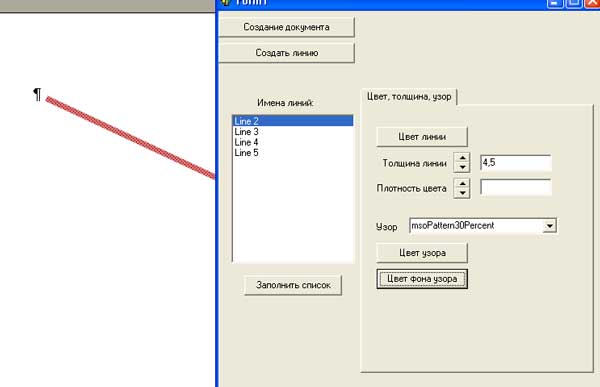
Рис.1. Результат работы приложения
На следующем шаге мы рассмотрим геометрические фигуры.
